It is possible to import joints exported from an isometric drawing into Excel and then into Welding Manager© for traceability and NDE (Non-Destructive Examination) inspection workflow.
To use the Excel Import feature in Welding Manager©, follow these steps:
- Click the “Import/Export” link in the “Data” menu.
- In the “Import/Export” window, select the “Import” tab.
- Choose “Joints” from the “Table” drop-down list.
- Browse for the excel file containing the Joints data and click on “Upload“.
- Excel Columns will show on the left panel to be mapped to columns from the right panel.
- Map the columns/Properties you need to import within Joints manually or select a template for importing joints and click the “Apply” button.
- Click the “Import” button to save the data in the system.
- A message will appear showing the number of rows that were not saved successfully and the reason why.
Note: If you choose a file that is not an excel file, a warning message “File Uploaded must be excel” will appear. If you choose a large excel file, a warning message “File size should not be greater than 10 MB” will appear.
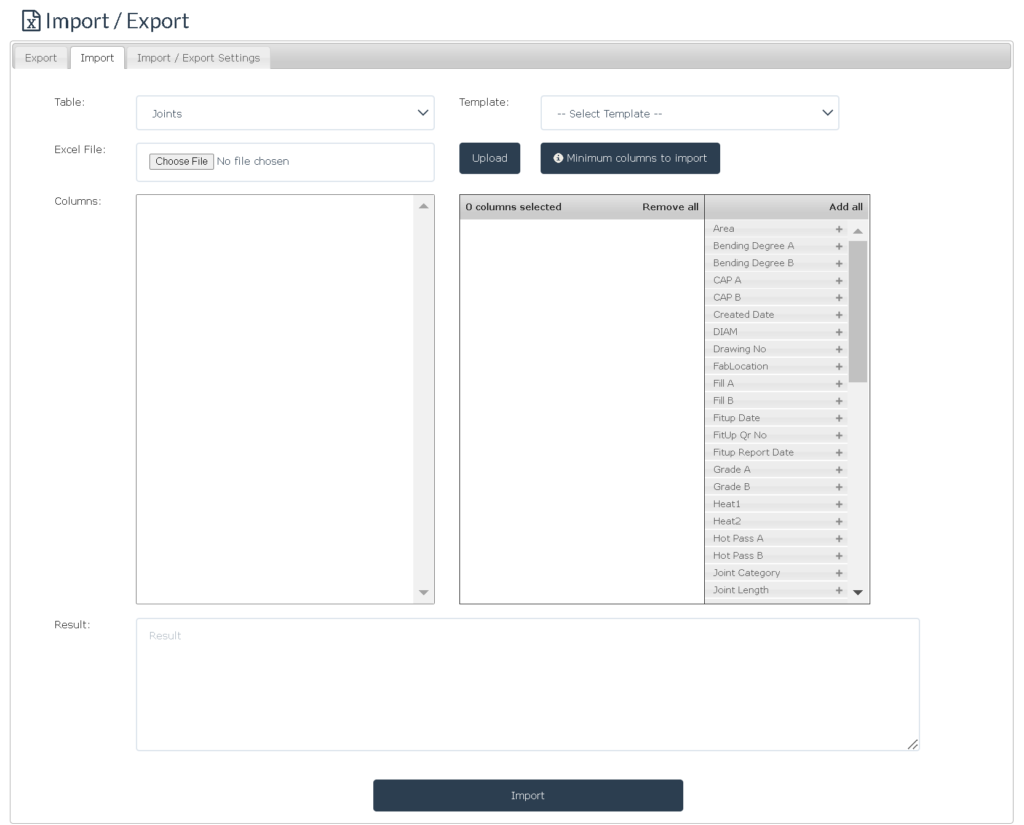
Leave a Reply